최근 특히 AI 관련한 개발 업무를 하게 되면서 Anaconda를 필요로 하는 경우가 많다.
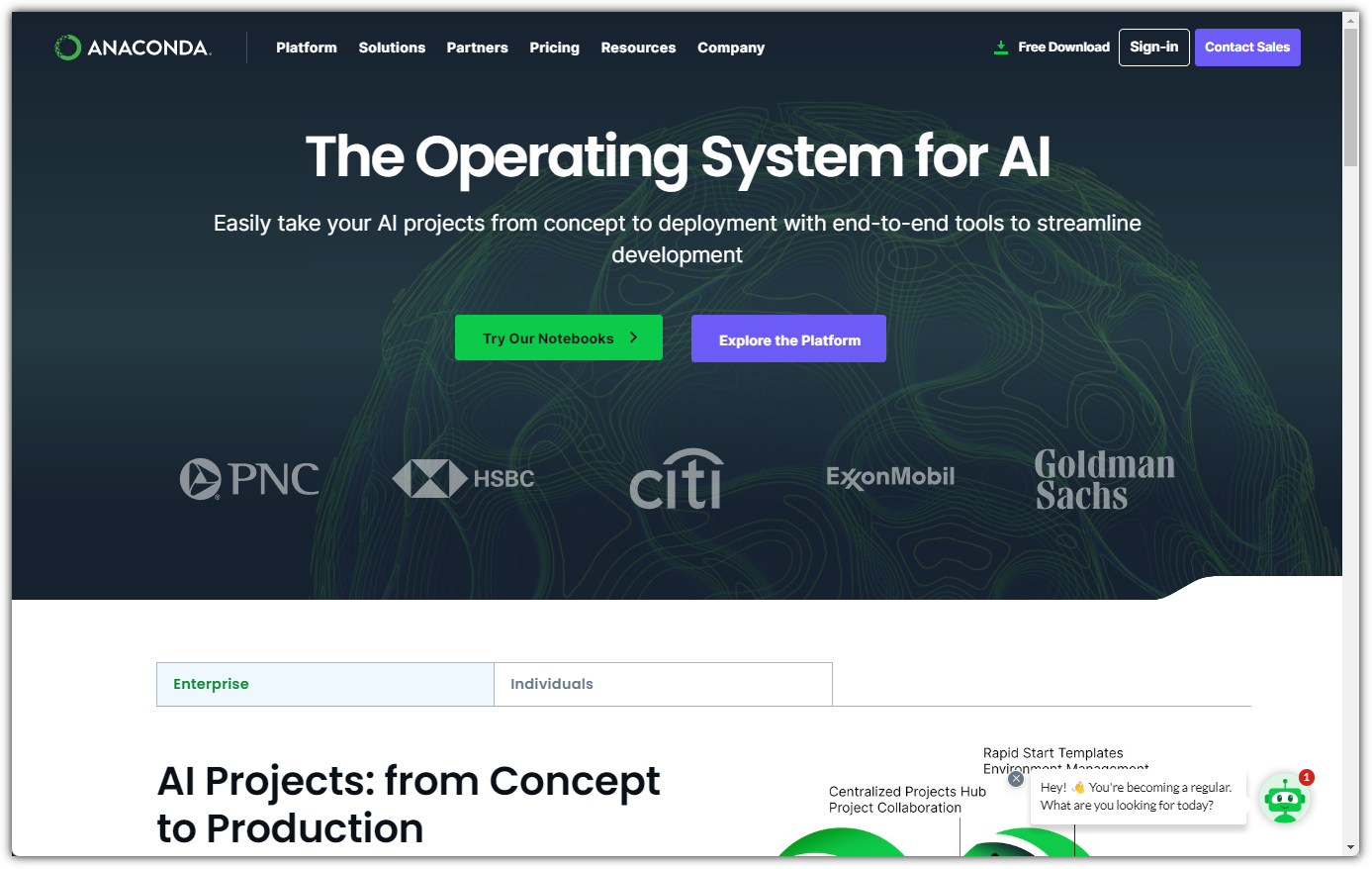
그런데, 문제는 ... 라이선스 이슈가 있기에 회사에서 사용하려면 주의를 해야 한다.
"어?! 오픈소스 아니야?"
라고 생각하는 분들이 많을 것 같은데,
홈페이지 주소를 보면 알겠지만 Anaconda는 300명 이상의 임직원을 보유하고 있는 회사다.
하지만, 아주 선량하게도 오픈소스 커뮤니티도 유지하면서
오픈소스 프로젝트나 교육 기관 등에서 무료로 사용할 수 있도록 해주고 있다.
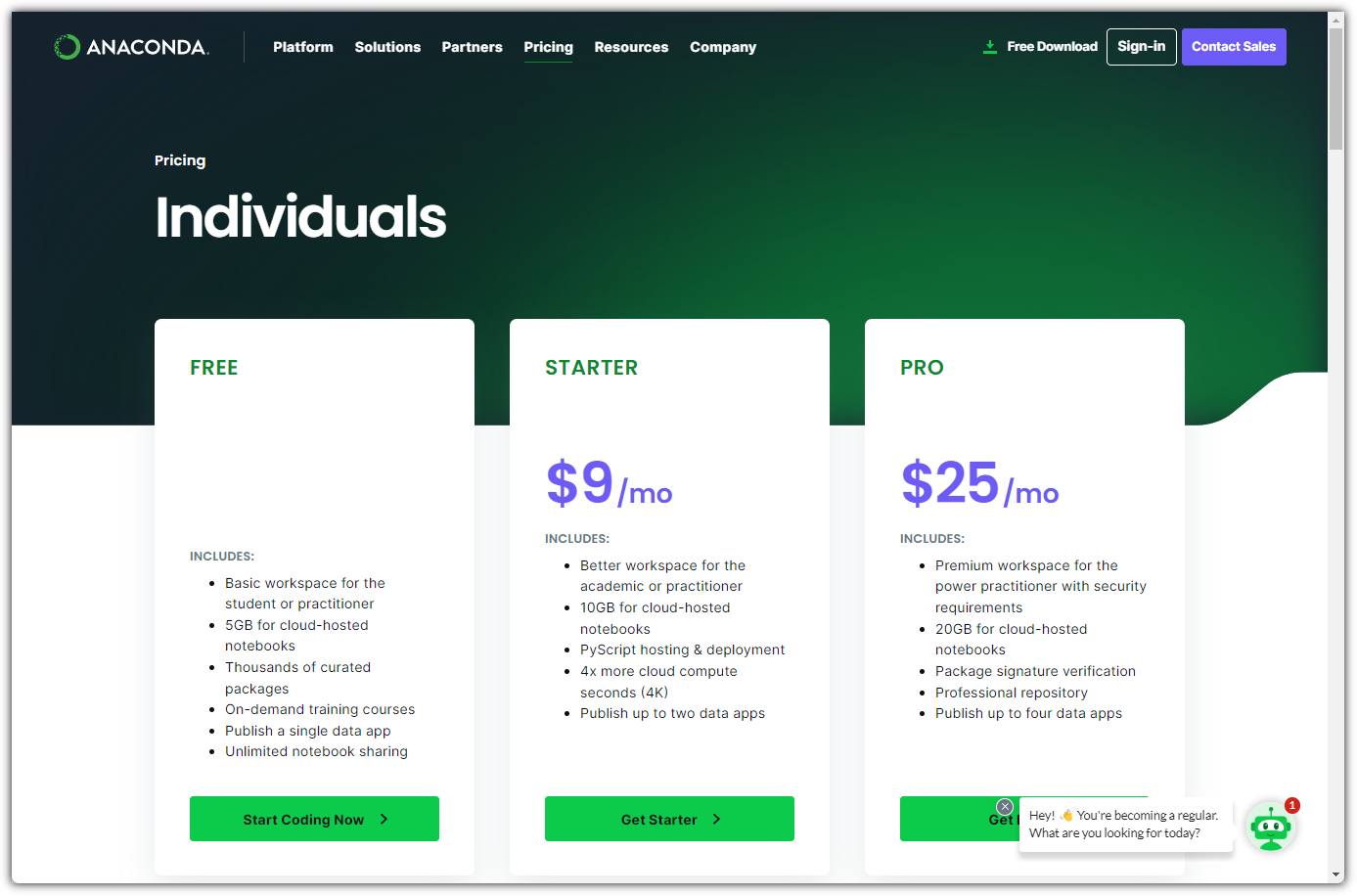
그런데, 문제는 저기 보이는 "Free" 요금제의 조건이다.
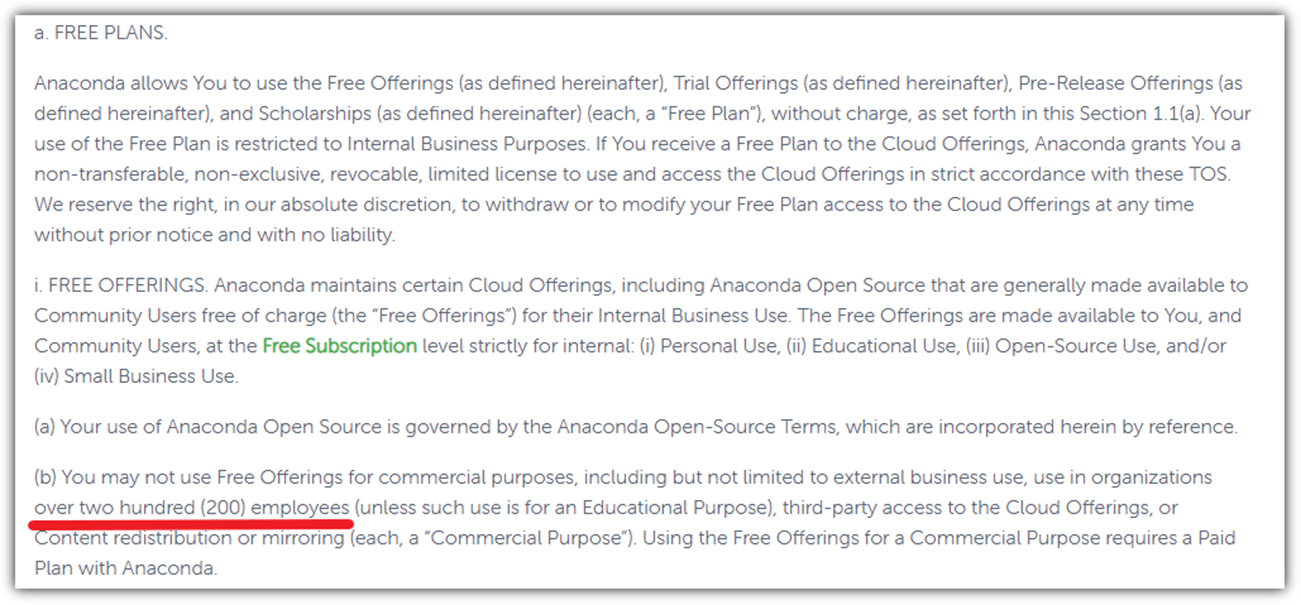
200명 이상의 임직원이 있는 곳이라면 .... 무료로 사용하면 안된다.
조금 더 자세히 살펴보자.

2020년도에 (아마도 먹고 살기 위해) 서비스 약관을 변경했다.
200명 이상 규모의 회사에서 사용하기 위해서는 Enterprise Edition을 사용해야 한다.
그런데, 더 자세히 살펴보기 바란다.
"Anaconda vs. Anaconda's repositories"
Anaconda를 사용하는 것이 문제가 아니라
Anaconda의 저장소를 사용하는 것이 문제란다.
어!? 그러면 Anaconda' s repositories를 사용하지 않으면 되는 것 아닌가?!
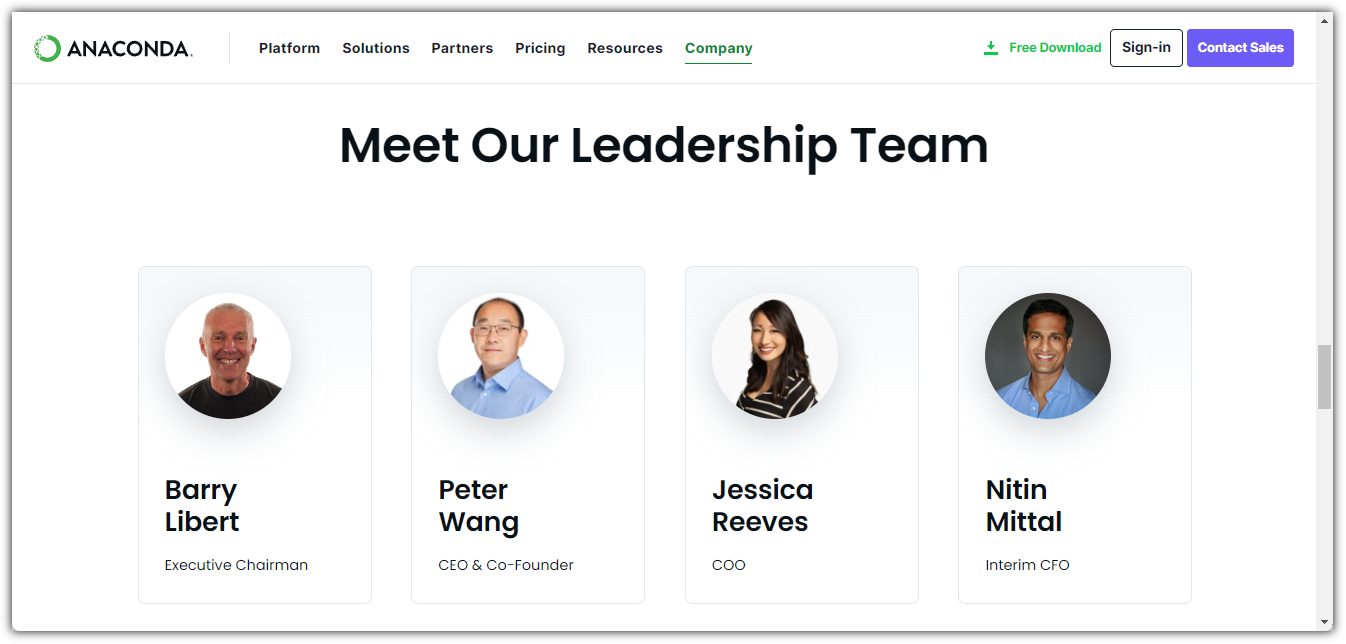
CEO이자 창립자인 피터 왕 형님(?)이 reddit에서 직접 그냥 대놓고 방법을 알려주셨다.
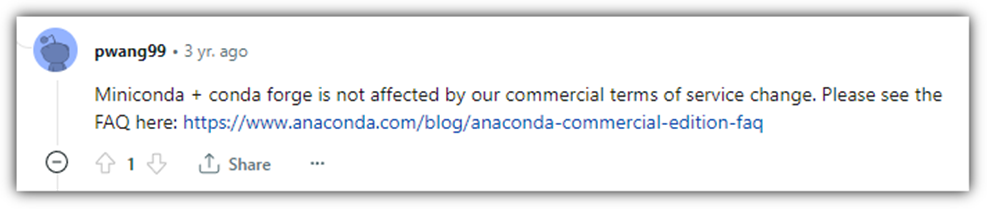
Miniconda + conda-forge 조합으로 사용하면
Anaconda의 commercial 약관에 영향을 받지 않는다.
결론 !!!
200명 이상 임직원을 보유하고 있는 회사에서는 Miniconda + conda-forge 조합으로 설치해서 사용하면 된다.
▶ Miniconda
쓸데 없는 패키지 설치 없이 깔끔하게 설치되는 가벼운 conda 이다.
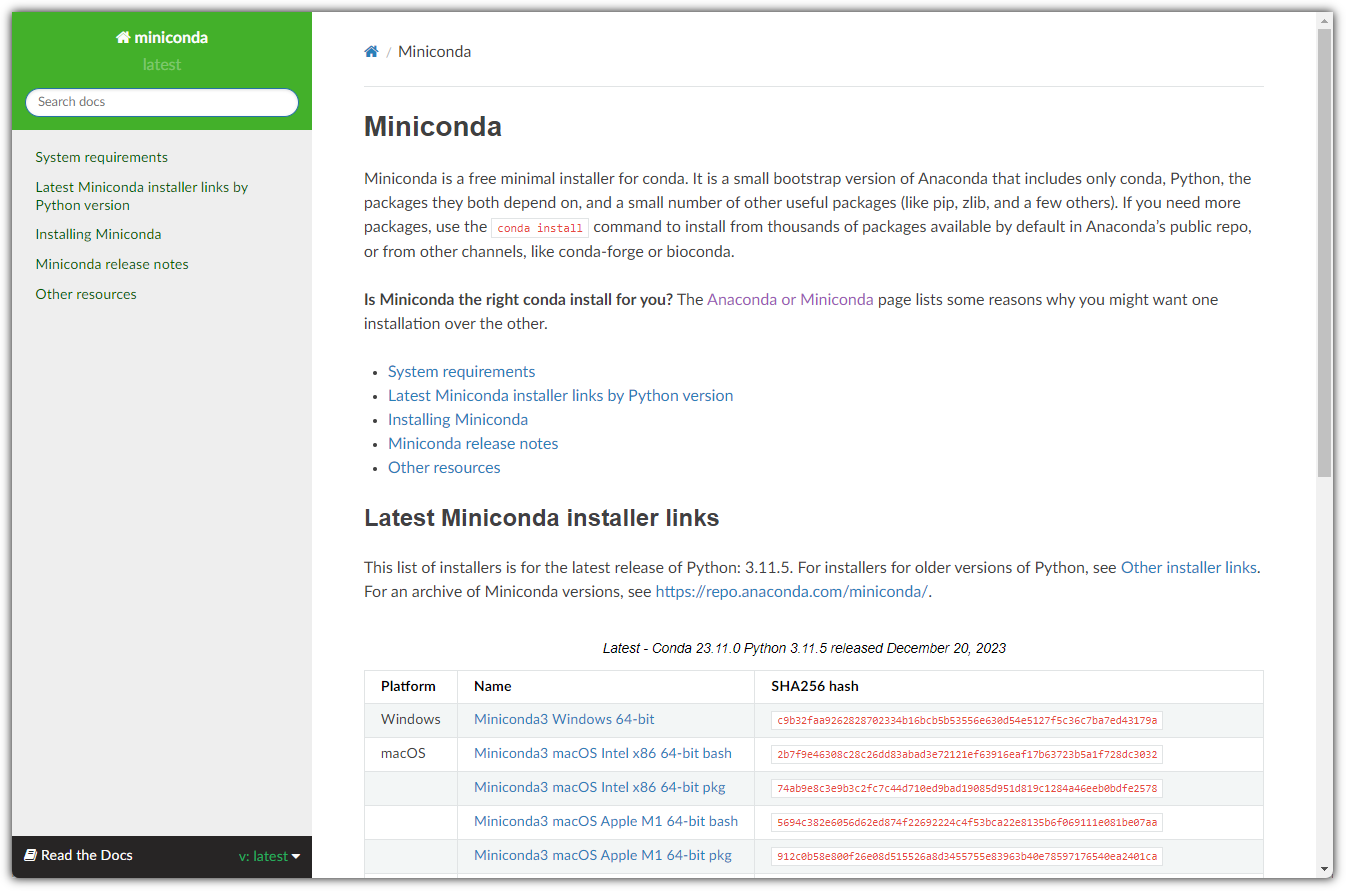
Ubuntu 환경에서 설치하는 과정을 살펴보겠다.
| ❯ mkdir -p ~/miniconda3 ❯ wget https://repo.anaconda.com/miniconda/Miniconda3-latest-Linux-x86_64.sh -O ~/miniconda3/miniconda.sh --2024-01-10 23:13:40-- https://repo.anaconda.com/miniconda/Miniconda3-latest-Linux-x86_64.sh repo.anaconda.com (repo.anaconda.com) 해석 중... 104.16.130.3, 104.16.131.3, 2606:4700::6810:8203, ... 다음으로 연결 중: repo.anaconda.com (repo.anaconda.com)|104.16.130.3|:443... 연결했습니다. HTTP 요청을 보냈습니다. 응답 기다리는 중... 200 OK 길이: 141613749 (135M) [text/x-sh] 저장 위치: `/home/chani22/miniconda3/miniconda.sh' /home/chani22/miniconda3/miniconda.sh 100%[==============================>] 135.05M 57.3MB/s / 2.4s 2024-01-10 23:13:43 (57.3 MB/s) - `/home/chani22/miniconda3/miniconda.sh' 저장함 [141613749/141613749] ❯ bash ~/miniconda3/miniconda.sh -b -u -p ~/miniconda3 PREFIX=/home/chani22/miniconda3 Unpacking payload ... Installing base environment... Downloading and Extracting Packages: Downloading and Extracting Packages: Preparing transaction: done Executing transaction: done installation finished. ❯ rm -rf ~/miniconda3/miniconda.sh ❯ ~/miniconda3/bin/conda init zsh no change /home/chani22/miniconda3/condabin/conda no change /home/chani22/miniconda3/bin/conda no change /home/chani22/miniconda3/bin/conda-env no change /home/chani22/miniconda3/bin/activate no change /home/chani22/miniconda3/bin/deactivate no change /home/chani22/miniconda3/etc/profile.d/conda.sh no change /home/chani22/miniconda3/etc/fish/conf.d/conda.fish no change /home/chani22/miniconda3/shell/condabin/Conda.psm1 no change /home/chani22/miniconda3/shell/condabin/conda-hook.ps1 no change /home/chani22/miniconda3/lib/python3.11/site-packages/xontrib/conda.xsh no change /home/chani22/miniconda3/etc/profile.d/conda.csh modified /home/chani22/.zshrc ==> For changes to take effect, close and re-open your current shell. <== |
마지막의 init은 새로운 버전으로 업데이트하거나 했을 때 초기화 하는 것인데 그냥 첫 설치 때도 해봤다.
bash 쓰시는 분들은 뒤의 zsh 부분을 바꿔치기하면 된다.
▶ conda-forge
conda가 설치되면 기본적으로 등록되어 있는 channel은 "https://repo.anaconda.com/pkgs/" 이다.
저 저장소가 바로 문제가 되는 최종 사용자 라이선스 계약(EULA) 항목이 존재하는 곳이다.
- https://legal.anaconda.com/policies/en/?name=end-user-license-agreement#end-user-license-agreement
그러면 conda-forge는 무엇일까?
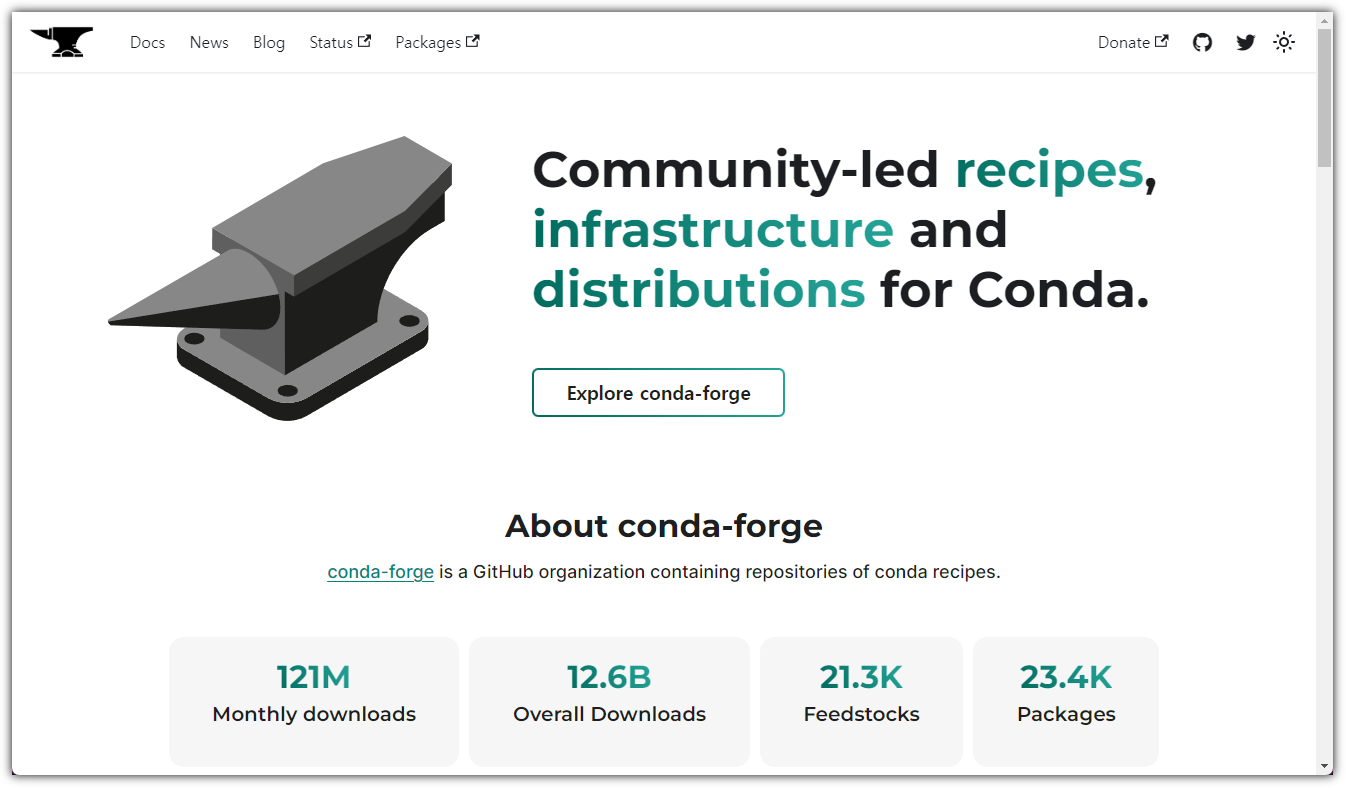
community 리딩의 많은 기여자들의 활발한 참여로 운영되는 저장소이다.
정말 많은 패키지들이 등록되고 있고 그렇다보니
Anaconda의 공식 저장소보다 더 많은 패키지들이 존재하기에 commercial 이슈가 아니더라도
일부러 conda-forge를 저장소로 등록해서 사용자들도 많다고 한다.
conda에서는 이러한 저장소를 channel이라는 용어를 사용하고 있다.
| ❯ conda config --add channels conda-forge ❯ conda config --set channel_priority strict ❯ conda config --show channels channels: - conda-forge - defaults |
끝이다.
말이 좀 많았는데 실제로 손으로 직접 해야하는 것은 별 것 없다.
이걸로 compliance 이슈를 하나 해결할 수 있다 ^^
그러면, 실습을 하나 해보자 !!!
▶ Jupyter Notebook 실행하기
① 가상환경 생성하기
명령어 실행하는 위치는 어디든 무관하다.
| ❯ conda create -n python_39 python=3.9.15 Channels: - conda-forge - defaults Platform: linux-64 Collecting package metadata (repodata.json): done Solving environment: done ## Package Plan ## environment location: /home/chani22/miniconda3/envs/python_39 added / updated specs: - python=3.9.15 The following packages will be downloaded: package | build ---------------------------|----------------- _libgcc_mutex-0.1 | conda_forge 3 KB conda-forge _openmp_mutex-4.5 | 2_gnu 23 KB conda-forge bzip2-1.0.8 | hd590300_5 248 KB conda-forge ca-certificates-2023.11.17 | hbcca054_0 151 KB conda-forge ld_impl_linux-64-2.40 | h41732ed_0 688 KB conda-forge libffi-3.4.2 | h7f98852_5 57 KB conda-forge libgcc-ng-13.2.0 | h807b86a_3 755 KB conda-forge libgomp-13.2.0 | h807b86a_3 412 KB conda-forge libnsl-2.0.1 | hd590300_0 33 KB conda-forge libsqlite-3.44.2 | h2797004_0 826 KB conda-forge libuuid-2.38.1 | h0b41bf4_0 33 KB conda-forge libzlib-1.2.13 | hd590300_5 60 KB conda-forge ncurses-6.4 | h59595ed_2 864 KB conda-forge openssl-3.2.0 | hd590300_1 2.7 MB conda-forge pip-23.3.2 | pyhd8ed1ab_0 1.3 MB conda-forge python-3.9.15 |hba424b6_0_cpython 21.0 MB conda-forge readline-8.2 | h8228510_1 275 KB conda-forge setuptools-69.0.3 | pyhd8ed1ab_0 460 KB conda-forge tk-8.6.13 |noxft_h4845f30_101 3.2 MB conda-forge tzdata-2023d | h0c530f3_0 117 KB conda-forge wheel-0.42.0 | pyhd8ed1ab_0 56 KB conda-forge xz-5.2.6 | h166bdaf_0 409 KB conda-forge ------------------------------------------------------------ Total: 33.5 MB The following NEW packages will be INSTALLED: _libgcc_mutex conda-forge/linux-64::_libgcc_mutex-0.1-conda_forge _openmp_mutex conda-forge/linux-64::_openmp_mutex-4.5-2_gnu bzip2 conda-forge/linux-64::bzip2-1.0.8-hd590300_5 ca-certificates conda-forge/linux-64::ca-certificates-2023.11.17-hbcca054_0 ld_impl_linux-64 conda-forge/linux-64::ld_impl_linux-64-2.40-h41732ed_0 libffi conda-forge/linux-64::libffi-3.4.2-h7f98852_5 libgcc-ng conda-forge/linux-64::libgcc-ng-13.2.0-h807b86a_3 libgomp conda-forge/linux-64::libgomp-13.2.0-h807b86a_3 libnsl conda-forge/linux-64::libnsl-2.0.1-hd590300_0 libsqlite conda-forge/linux-64::libsqlite-3.44.2-h2797004_0 libuuid conda-forge/linux-64::libuuid-2.38.1-h0b41bf4_0 libzlib conda-forge/linux-64::libzlib-1.2.13-hd590300_5 ncurses conda-forge/linux-64::ncurses-6.4-h59595ed_2 openssl conda-forge/linux-64::openssl-3.2.0-hd590300_1 pip conda-forge/noarch::pip-23.3.2-pyhd8ed1ab_0 python conda-forge/linux-64::python-3.9.15-hba424b6_0_cpython readline conda-forge/linux-64::readline-8.2-h8228510_1 setuptools conda-forge/noarch::setuptools-69.0.3-pyhd8ed1ab_0 tk conda-forge/linux-64::tk-8.6.13-noxft_h4845f30_101 tzdata conda-forge/noarch::tzdata-2023d-h0c530f3_0 wheel conda-forge/noarch::wheel-0.42.0-pyhd8ed1ab_0 xz conda-forge/linux-64::xz-5.2.6-h166bdaf_0 Proceed ([y]/n)? Downloading and Extracting Packages: Preparing transaction: done Verifying transaction: done Executing transaction: done # # To activate this environment, use # # $ conda activate python_39 # # To deactivate an active environment, use # # $ conda deactivate |
② 가상환경 활성화 하기
친절하게 앞에서 알려준대로 실행하면 된다.
| ❯ conda activate python_39 |
③ 패키지 설치
| ❯ pip install jupyter notebook ipykernel Collecting jupyter Downloading jupyter-1.0.0-py2.py3-none-any.whl (2.7 kB) Collecting notebook Downloading notebook-7.0.6-py3-none-any.whl.metadata (10 kB) Collecting ipykernel Downloading ipykernel-6.28.0-py3-none-any.whl.metadata (6.0 kB) Collecting qtconsole (from jupyter) Downloading qtconsole-5.5.1-py3-none-any.whl.metadata (5.1 kB) ... |
④ 가상환경과 Jupyter Notebook 연결
| ❯ python -m ipykernel install --user --name python_39 --display-name python_39 Installed kernelspec python_39 in /home/chani22/.local/share/jupyter/kernels/python_39 |
⑤ Jupyter Notebook 실행
| ❯ jupyter notebook [W 2024-01-11 00:29:46.408 ServerApp] A `_jupyter_server_extension_points` function was not found in jupyter_lsp. Instead, a `_jupyter_server_extension_paths` function was found and will be used for now. This function name will be deprecated in future releases of Jupyter Server. [W 2024-01-11 00:29:46.429 ServerApp] A `_jupyter_server_extension_points` function was not found in notebook_shim. Instead, a `_jupyter_server_extension_paths` function was found and will be used for now. This function name will be deprecated in future releases of Jupyter Server. [I 2024-01-11 00:29:46.429 ServerApp] jupyter_lsp | extension was successfully linked. [I 2024-01-11 00:29:46.432 ServerApp] jupyter_server_terminals | extension was successfully linked. [I 2024-01-11 00:29:46.435 ServerApp] jupyterlab | extension was successfully linked. [I 2024-01-11 00:29:46.439 ServerApp] notebook | extension was successfully linked. [I 2024-01-11 00:29:46.440 ServerApp] Writing Jupyter server cookie secret to /home/chani22/.local/share/jupyter/runtime/jupyter_cookie_secret [I 2024-01-11 00:29:46.604 ServerApp] notebook_shim | extension was successfully linked. [I 2024-01-11 00:29:46.618 ServerApp] notebook_shim | extension was successfully loaded. [I 2024-01-11 00:29:46.619 ServerApp] jupyter_lsp | extension was successfully loaded. [I 2024-01-11 00:29:46.620 ServerApp] jupyter_server_terminals | extension was successfully loaded. [I 2024-01-11 00:29:46.621 LabApp] JupyterLab extension loaded from /home/chani22/miniconda3/envs/python_39/lib/python3.9/site-packages/jupyterlab [I 2024-01-11 00:29:46.621 LabApp] JupyterLab application directory is /home/chani22/miniconda3/envs/python_39/share/jupyter/lab [I 2024-01-11 00:29:46.622 LabApp] Extension Manager is 'pypi'. [I 2024-01-11 00:29:46.624 ServerApp] jupyterlab | extension was successfully loaded. [I 2024-01-11 00:29:46.625 ServerApp] notebook | extension was successfully loaded. [I 2024-01-11 00:29:46.626 ServerApp] Serving notebooks from local directory: /srv/workspace/python_39 [I 2024-01-11 00:29:46.626 ServerApp] Jupyter Server 2.12.3 is running at: [I 2024-01-11 00:29:46.626 ServerApp] http://localhost:8888/tree?token=5ed486a3d676270879b3684991a11b4932c981c265dddef4 [I 2024-01-11 00:29:46.626 ServerApp] http://127.0.0.1:8888/tree?token=5ed486a3d676270879b3684991a11b4932c981c265dddef4 [I 2024-01-11 00:29:46.626 ServerApp] Use Control-C to stop this server and shut down all kernels (twice to skip confirmation). [C 2024-01-11 00:29:47.025 ServerApp] To access the server, open this file in a browser: file:///home/chani22/.local/share/jupyter/runtime/jpserver-4428-open.html Or copy and paste one of these URLs: http://localhost:8888/tree?token=5ed486a3d676270879b3684991a11b4932c981c265dddef4 http://127.0.0.1:8888/tree?token=5ed486a3d676270879b3684991a11b4932c981c265dddef4 [I 2024-01-11 00:29:47.041 ServerApp] Skipped non-installed server(s): bash-language-server, dockerfile-language-server-nodejs, javascript-typescript-langserver, jedi-language-server, julia-language-server, pyright, python-language-server, python-lsp-server, r-languageserver, sql-language-server, texlab, typescript-language-server, unified-language-server, vscode-css-languageserver-bin, vscode-html-languageserver-bin, vscode-json-languageserver-bin, yaml-language-server |
웹브라우저가 실행되면서 Jupyrt Notebook이 등장한다!!!
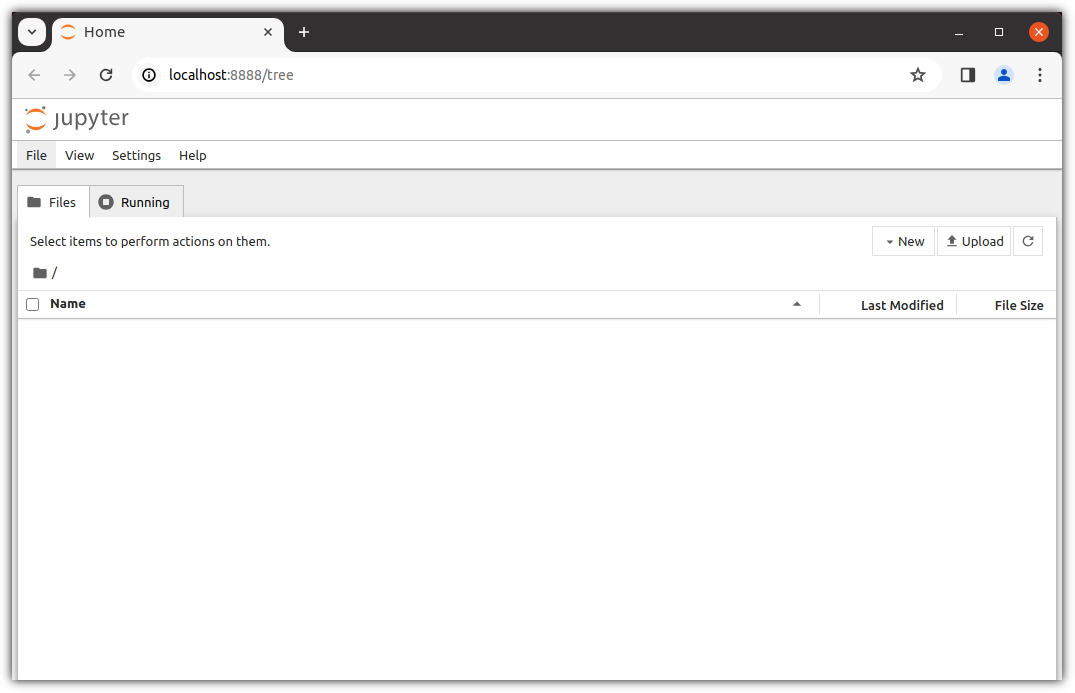
새로운 파일을 하나 생성해보자.

기본 kernel도 보이지만,
우리가 만들어낸 python_39 도 보인다.
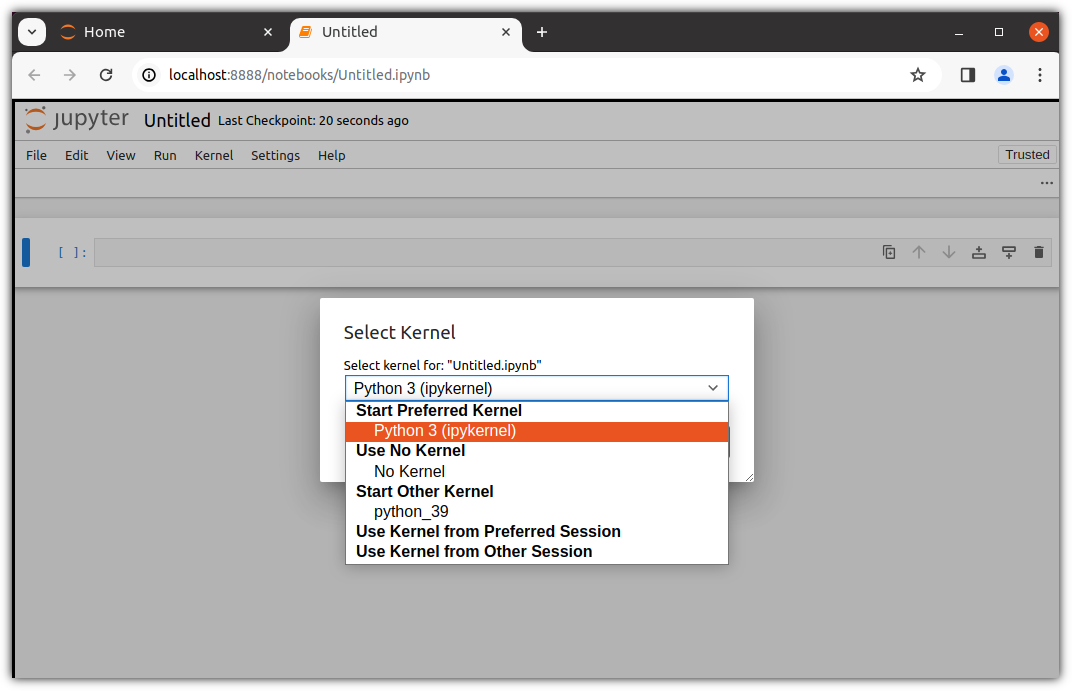
개발자라면 외쳐요. Hello ~ !!!
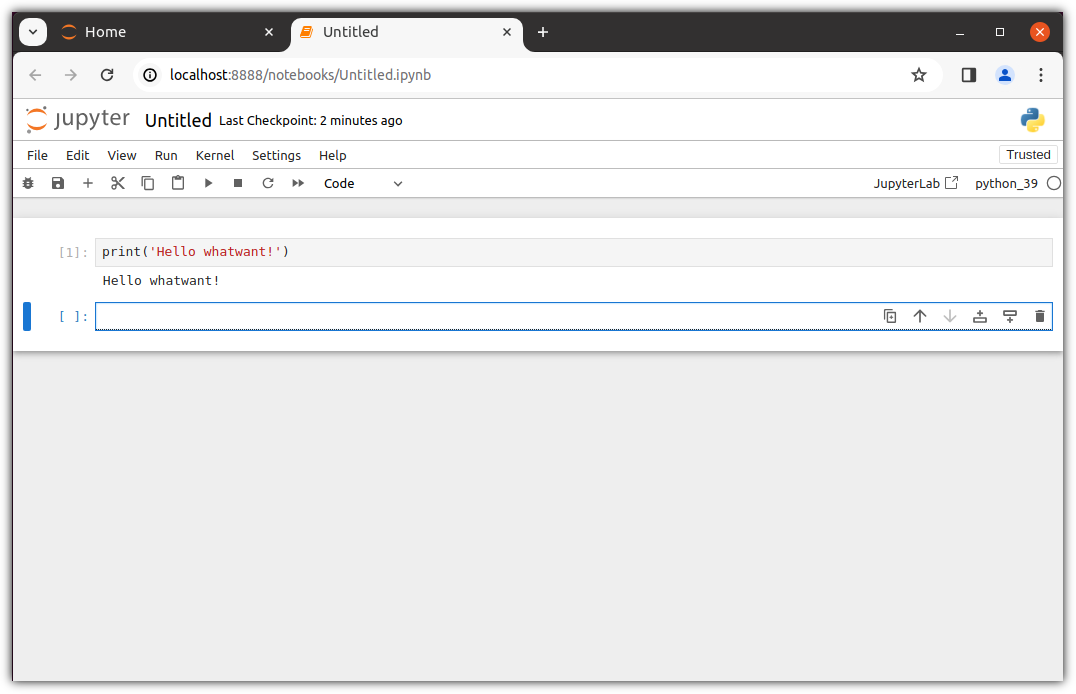
오른쪽 상단 즈음에 보이는 JupyterLab 버튼은 뭐지?
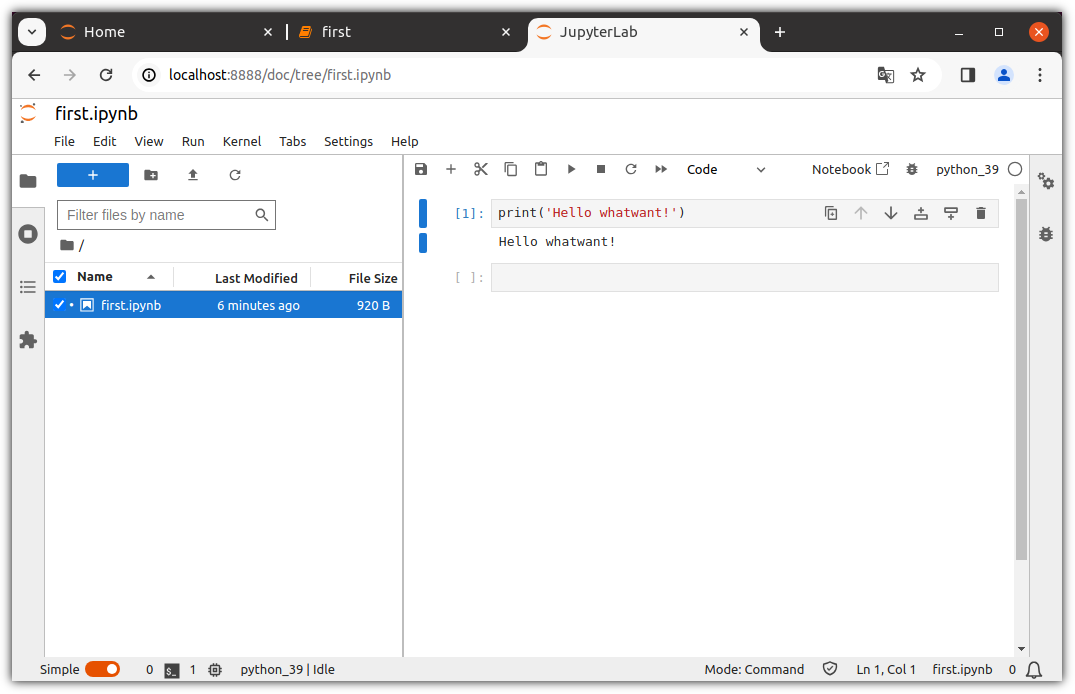
응?! 이건 Colab ???? ^^
즐거운 회사 생활 !!!
'Programming > Python' 카테고리의 다른 글
| Python으로 어디까지 해봤니? - 1탄 (0) | 2024.06.28 |
|---|---|
| Windows 환경에서 Anaconda & Jupyter Notebook 설치하기 (3) | 2024.03.19 |
| Python으로 Gmail 보내기 (7) | 2023.06.25 |
| Python BoilerPlate (파이썬 상용구) (0) | 2023.06.25 |
| Pynecone - 파이썬으로 웹앱을 만들자 (0) | 2023.03.20 |
