PostgreSQL을 시스템에 직접 붙어서 `psql`을 이용해서 다루는 것도 좋지만,
개인적으로 Web Interface를 통해서 database의 현황을 살펴보는 것을 좋아하기에
PostgreSQL을 설치하고 난 다음에 바로 찾아본 것이 바로 `pgAdmin4`이다.
깔끔한 설치를 위해 Docker로 한 번 설치해봤다.
0. PostgreSQL 설치
- [PostgreSQL을 Docker로 설치하자](https://www.whatwant.com/entry/PostgreSQL-Docker)
1. pgAdmin4 설치
- 그냥 바로 실행하자.
- email 주소와 password는 각자 취향에 다라 지정해주면 된다.
| ❯ sudo docker run -p 5050:80 -e 'PGADMIN_DEFAULT_EMAIL=abc@email.com' \ -e 'PGADMIN_DEFAULT_PASSWORD=password' -d dpage/pgadmin4 Unable to find image 'dpage/pgadmin4:latest' locally latest: Pulling from dpage/pgadmin4 59bf1c3509f3: Pull complete 6e9ec7ad2b67: Pull complete a0e18fcb2977: Pull complete fd2b27e2842d: Pull complete 51136bc64bc0: Pull complete f64eecb587f3: Pull complete 9cb5237d6528: Pull complete facb2de54b7c: Pull complete 2c30d334d2ee: Pull complete 27b8ff406ea1: Pull complete b87dab9776e7: Pull complete 3e9a234b4839: Pull complete 160949aa8885: Pull complete 02526e9b4604: Pull complete Digest: sha256:3a2f4533b0e33baa09260ce02d0912058881c55cef800b73219e19b0a9d75658 Status: Downloaded newer image for dpage/pgadmin4:latest 4fb11f1a591ed35244b6db9045b844cae781ca3b59c54006b172805567dd1326 |
2. Connect
- http://127.0.0.1:5050/
- 실행할 때 입력한 email 주소와 password를 이용해서 로그인 하면 된다.
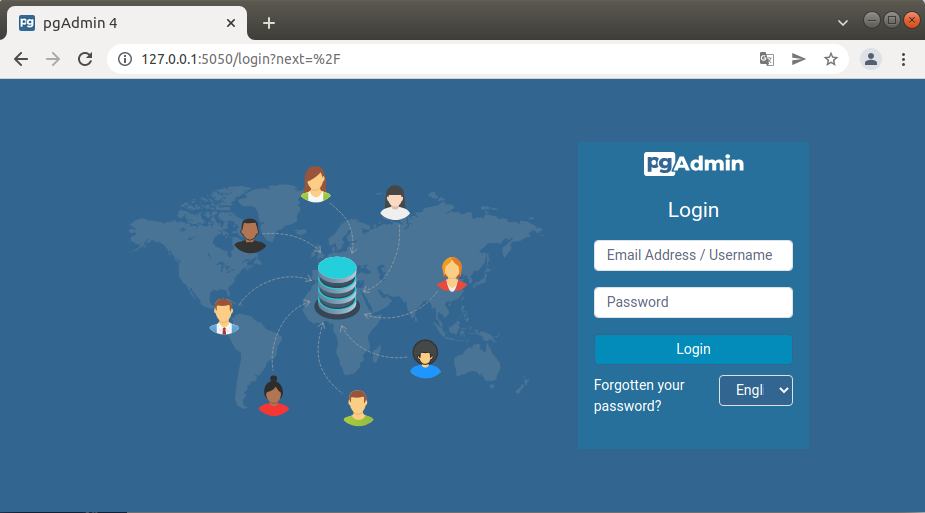
3. Add New Server
- PostgreSQL 서버를 등록해주자.
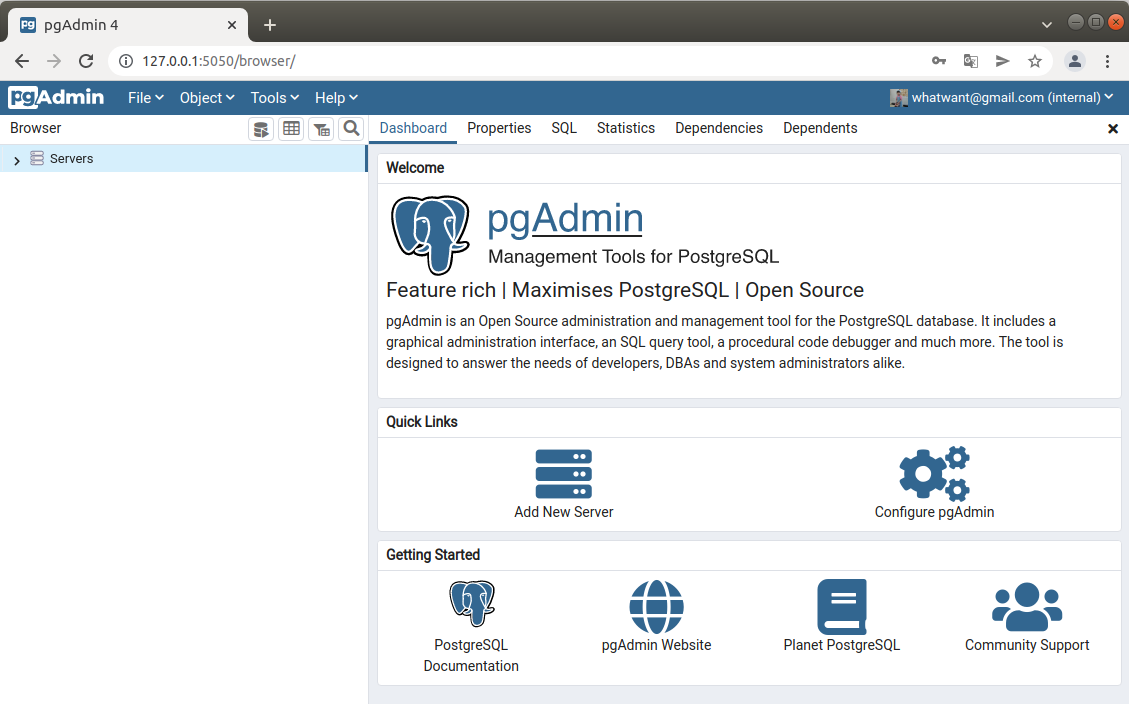
- name 하나 지어주고,
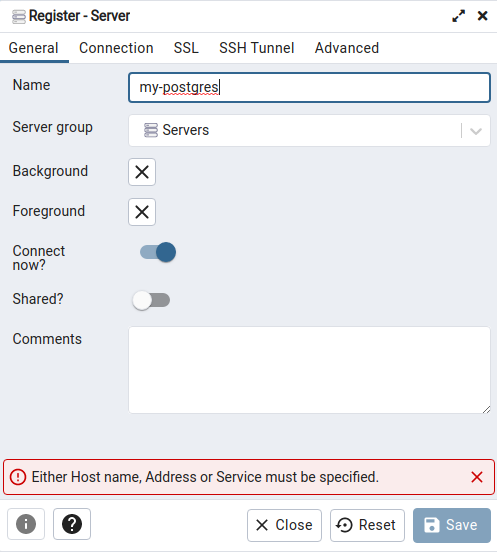
- Connection 정보를 입력해주자.
- `localhost`, `127.0.0.1`로 지정하면 연결이 안된다. IP 적어주자.
- `Username`과 `Password` 제대로 입력하고 Save 하면 된다.
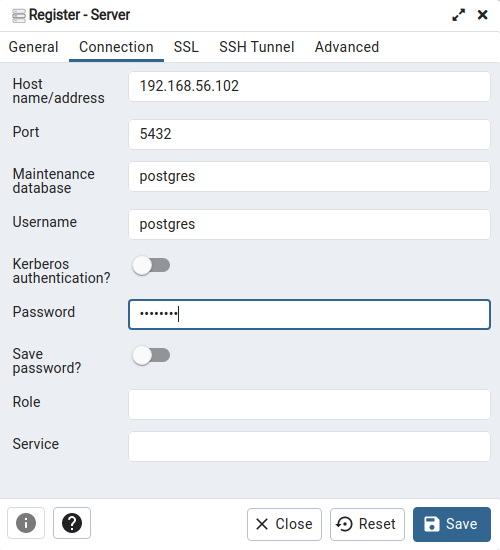
- 이제 짠~
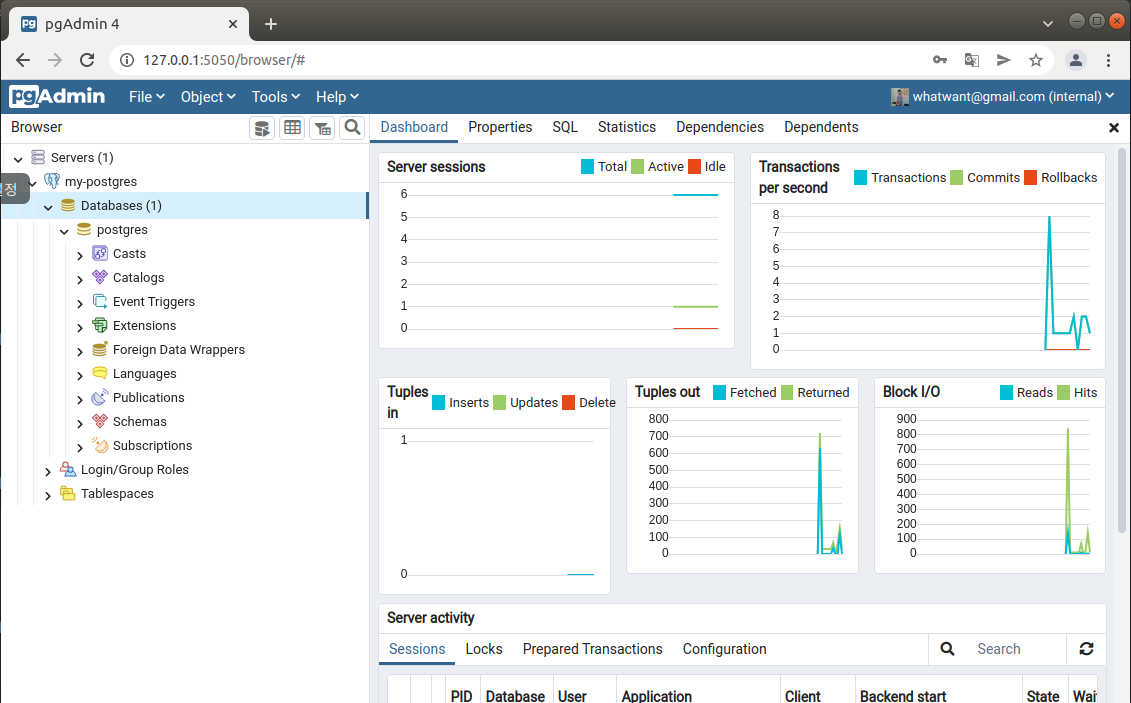
일단 여기까지~
반응형
'Dev Tools > Database' 카테고리의 다른 글
| Redis 맛보기 (Docker로 Redis 설치해보기) (0) | 2022.07.10 |
|---|---|
| PostgreSQL 계정 및 권한 관리 (0) | 2022.03.23 |
| PostgreSQL을 Docker로 설치하자 (0) | 2022.03.21 |
| MongoDB Install (몽고DB 설치하기) (0) | 2020.03.15 |
| MySQL 설치 (Ubuntu, SourceCode, v5.6.14) (0) | 2013.10.12 |
